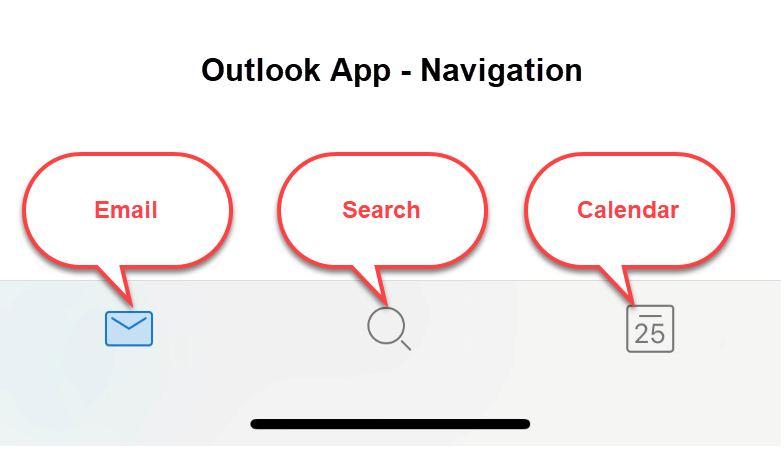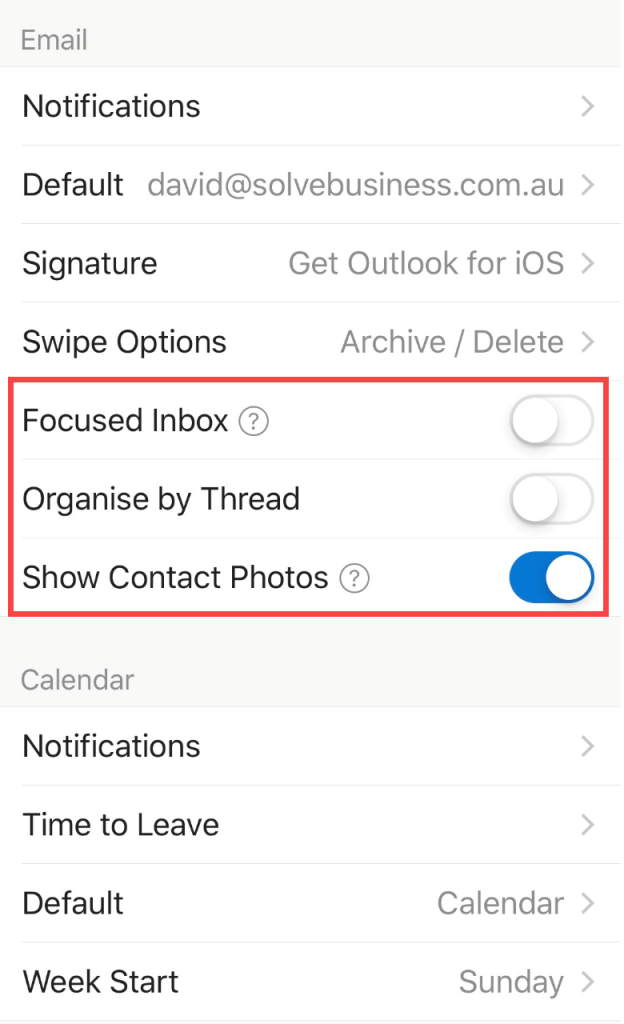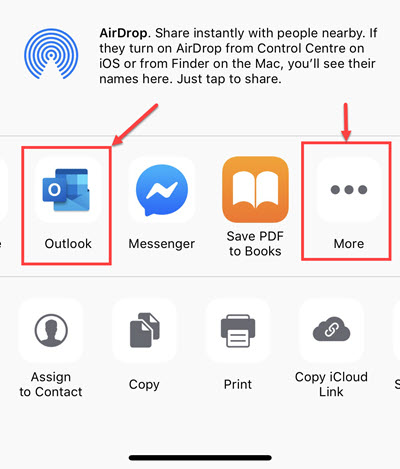- Why use Outlook on iOS ?
- Why use Outlook on Android ?
- How to use Outlook on Mobile ?
We recommend Outlook App for iOS and Android as the best way to work with your Company emails.
For ease of reading lets just call Outlook for iOS/Mobile “Outlook” for the rest of this post…
Quite simply Outlook brings things together in a way that makes sense and provides you a more secure and integrated experience with access to your Office 365 files and calendar and great search capabilities, all from within the App.
How you access your personal email if up to you, here we focus on business use but Outlook can also handle your personal emails as it makes it easy to connect multiple email accounts within the one App… Some choose to keep work and personal emails completely separate with different apps, that’s also now easy with Outlook being the logical choice for your work emails.
Outlook Mobile:
- Seamlessly integrates with Office 365 and Office 365 2FA
- Works for Shared Mailboxes
- Works well with your contacts
- Integrates your Calendar into the same App
- Easily handles multiple email accounts and so you can include your personal email accounts
- Is considered to be a “Corporate Grade” app, vs the plethora of default and other consumer grade apps…
Outlook Navigation
Customising Outlook
To get to settings
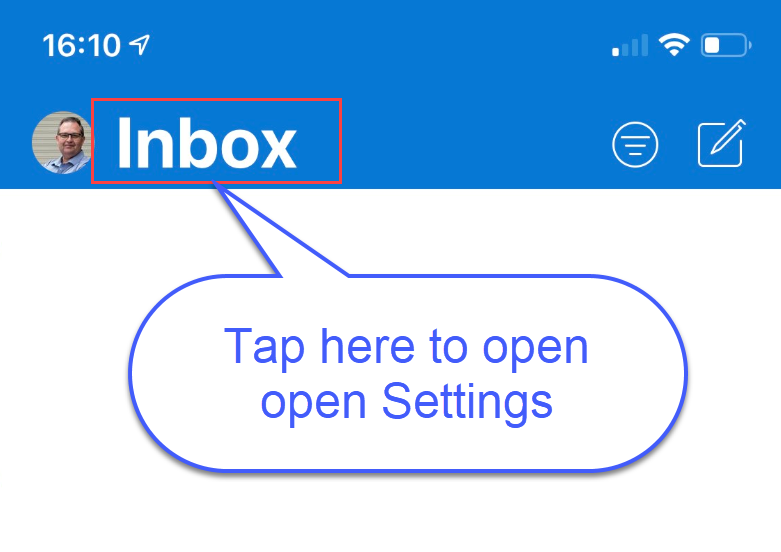 To Open the Settings click the Settings ICON or Gear COG…
To Open the Settings click the Settings ICON or Gear COG…
![]() Outlook Control over focused Inbox, Threads etc…
Outlook Control over focused Inbox, Threads etc…
Many of our customers dislike the Focused Inbox and or Threaded Conversation Views so it’s great that these can be turned off if that is your thing.
Many never find this option and give up… It’s in the properties of your email account in the App and allows Outlook to work with your Contacts on the phone.
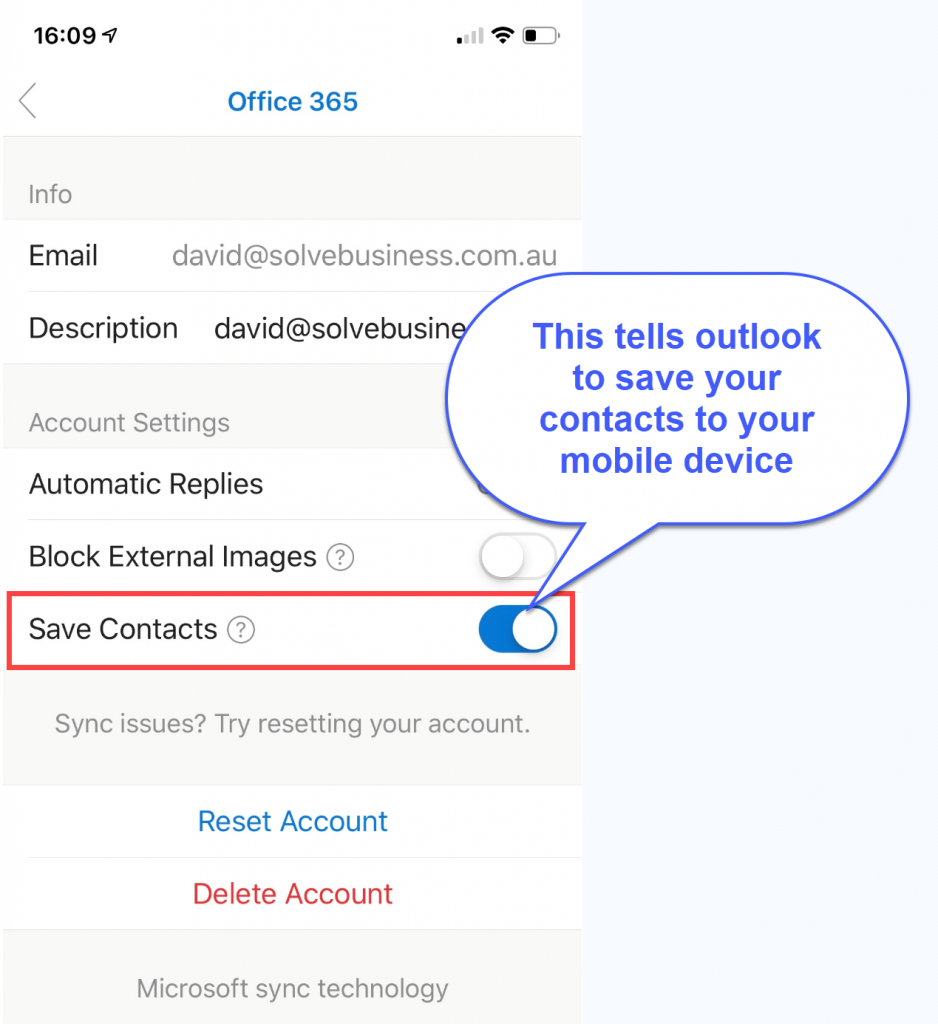 Sharing a Photos/Files from mobile via Outlook
Sharing a Photos/Files from mobile via Outlook
After installing Outlook for the first time you may need to add Outlook to the listed methods to share a photo or file from your mobile device…
On an iPhone click MORE and choose Outlook from the next list to add Outlook where I show it here in the sharing dialog… It will stick there and be there as an option next time too.
Of course Outlook is a Microsoft product so they are going to have great information on it too.
More about Outlook Mobile from Microsoft